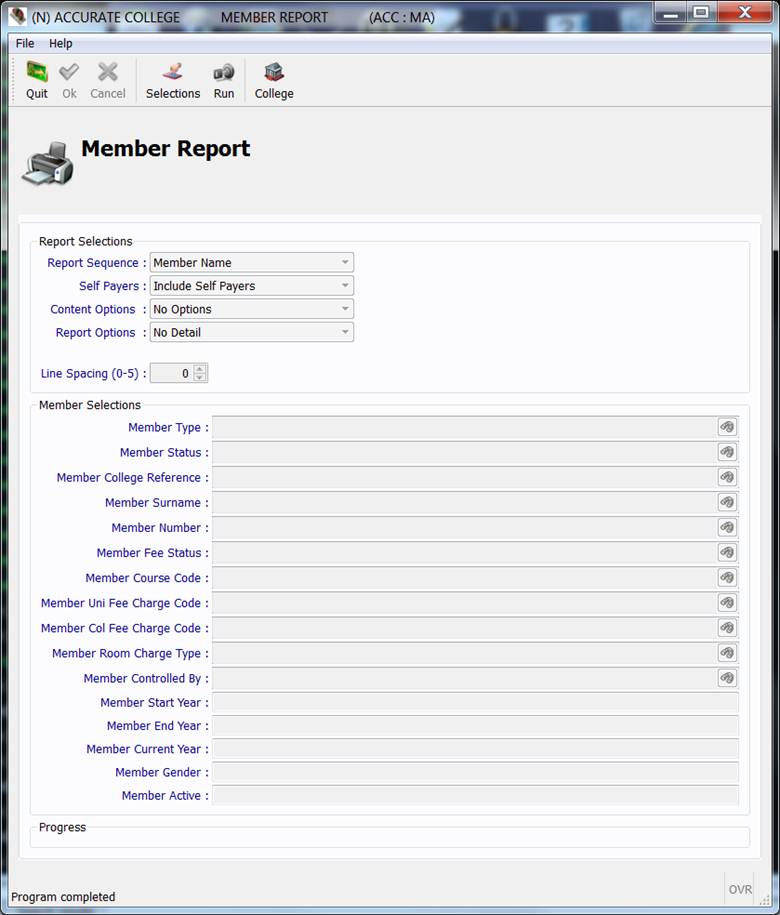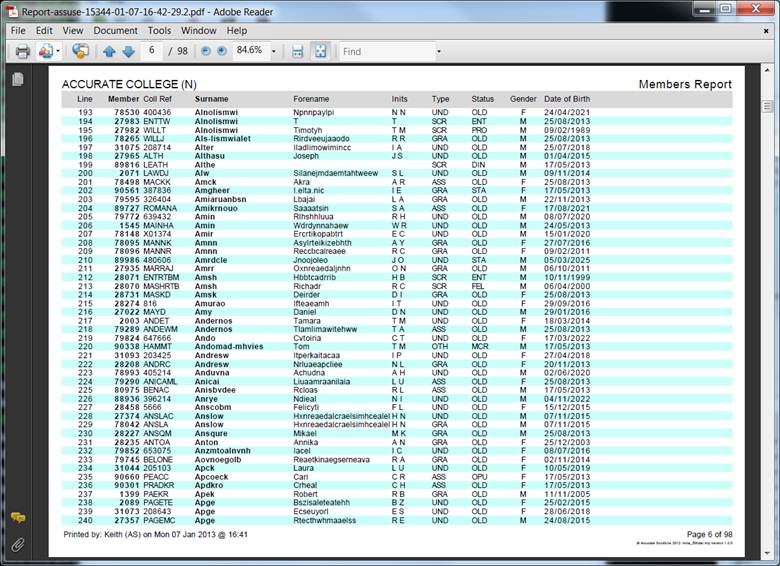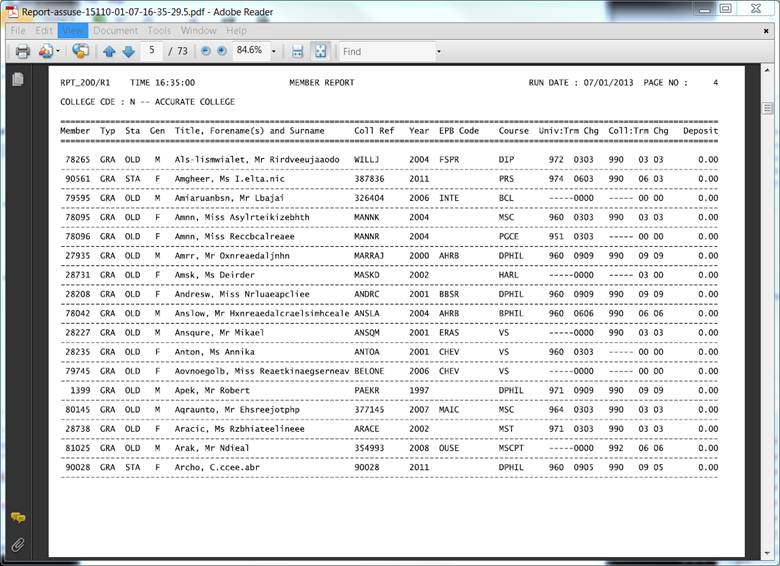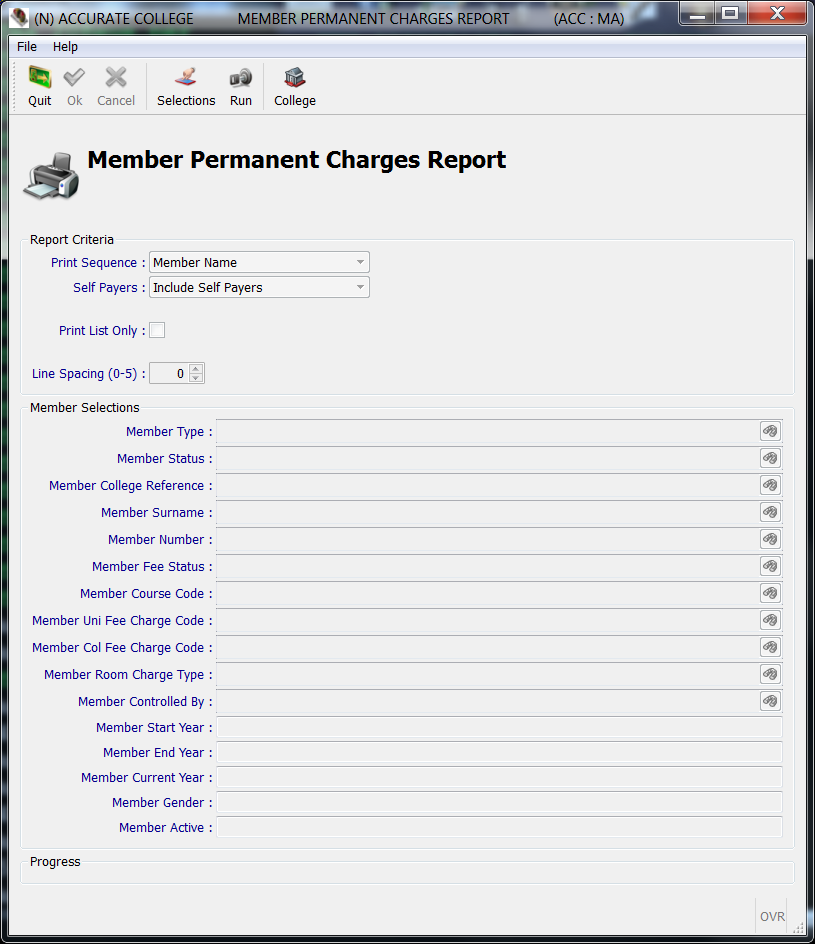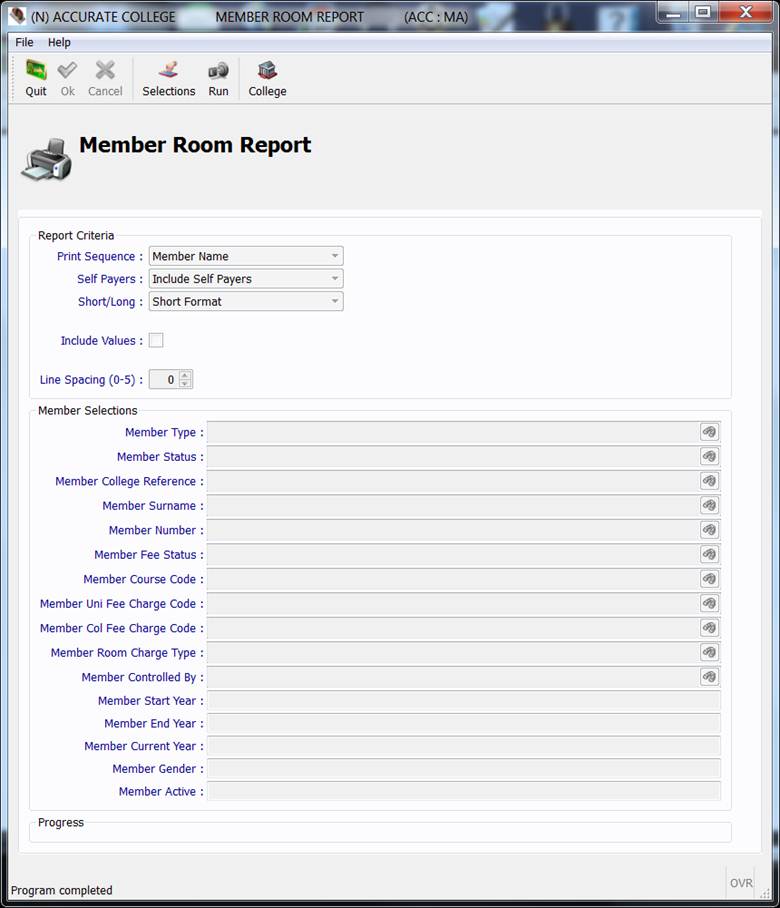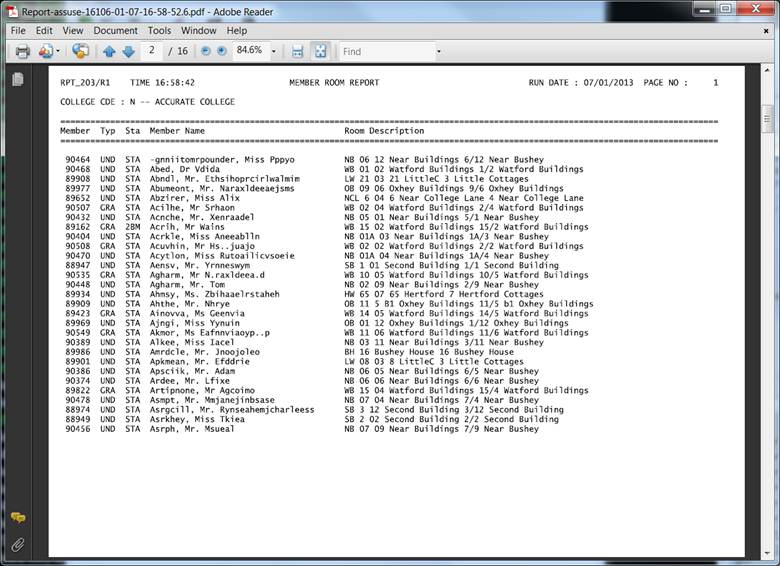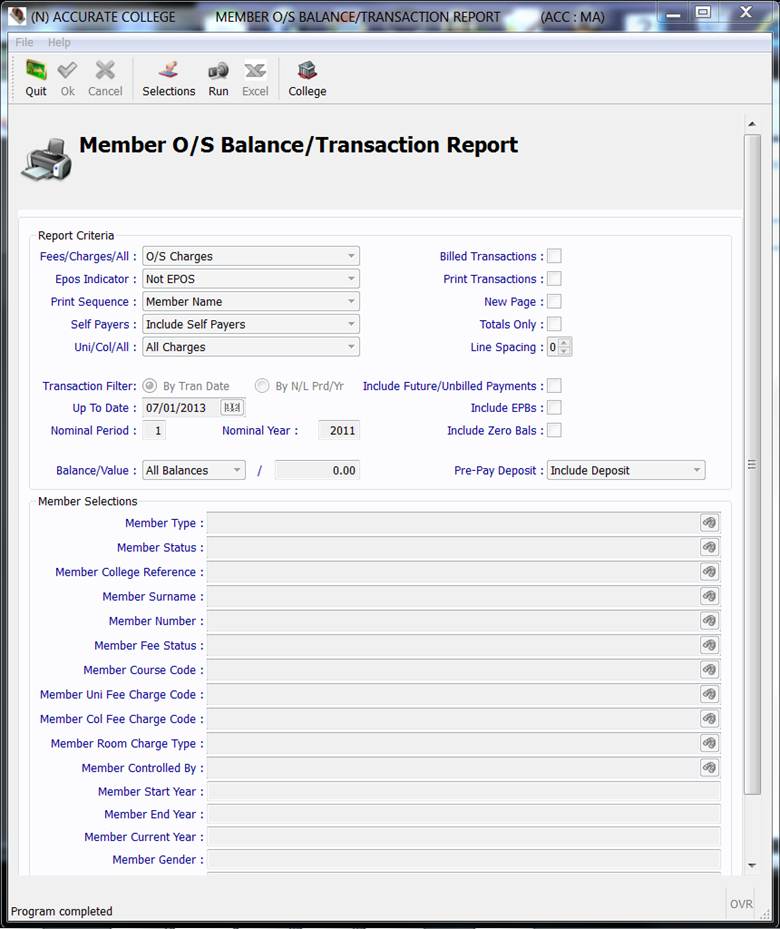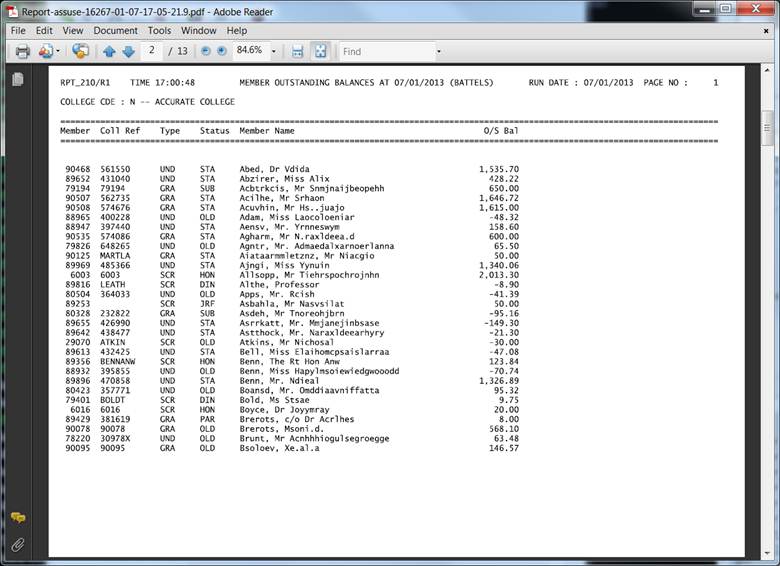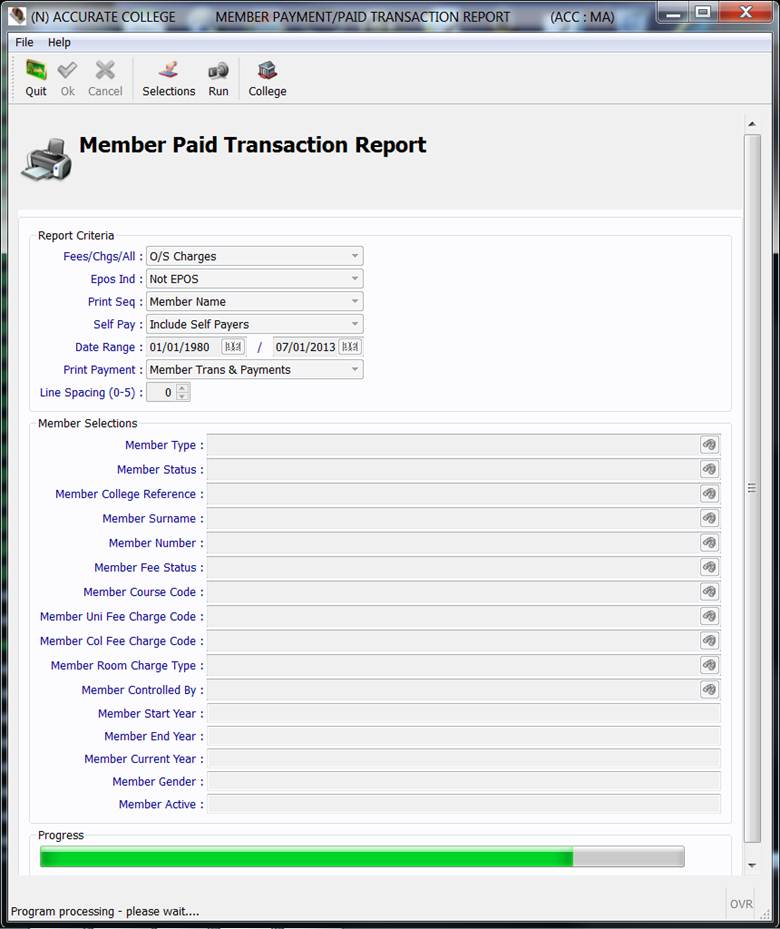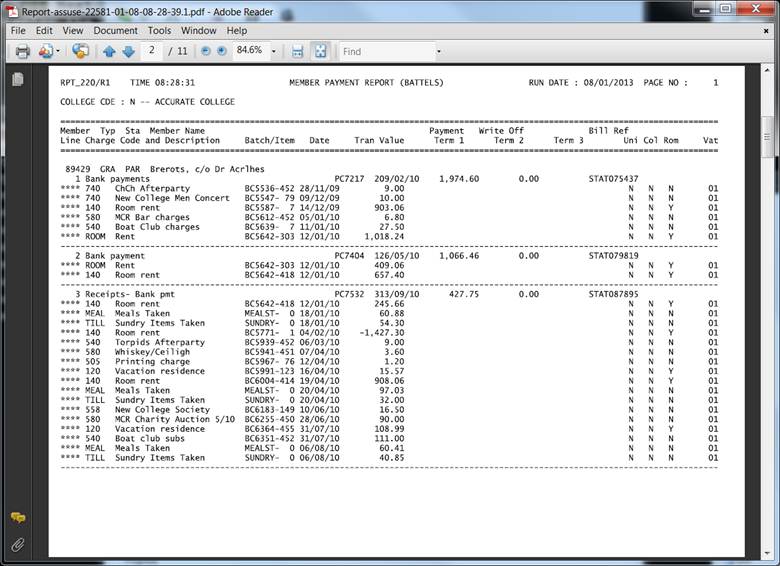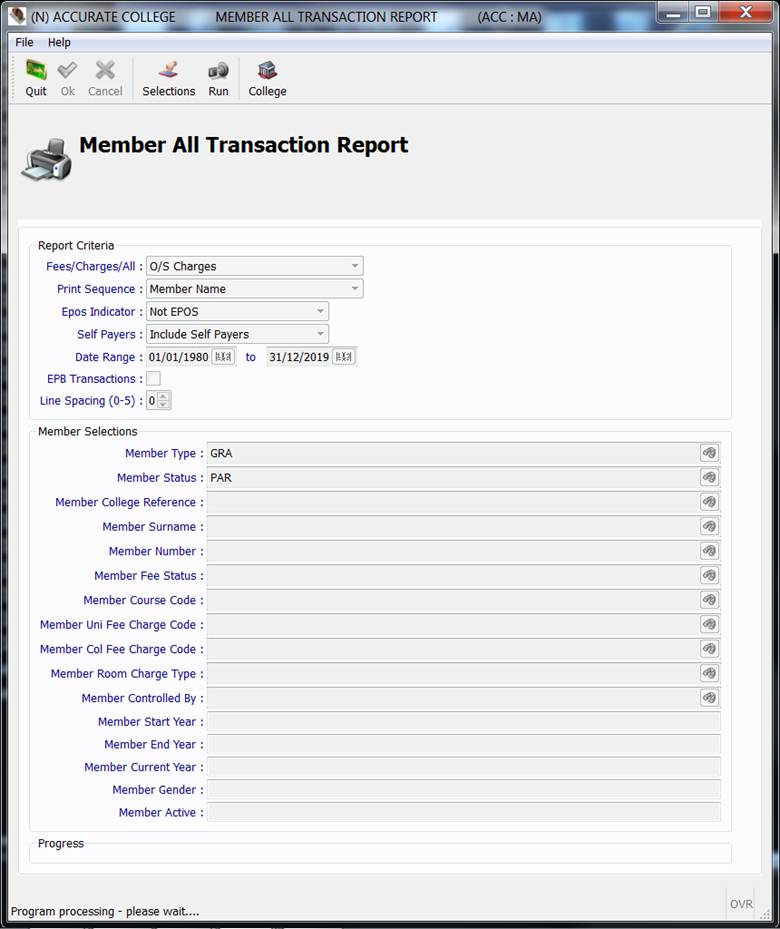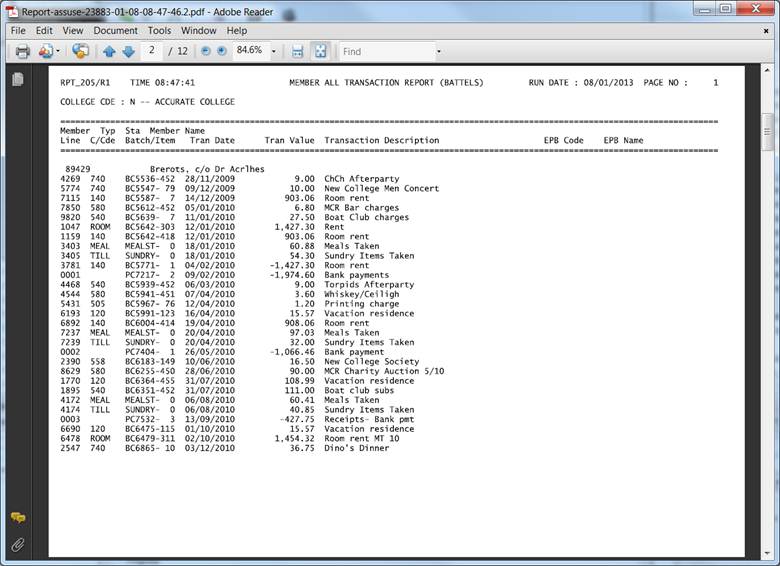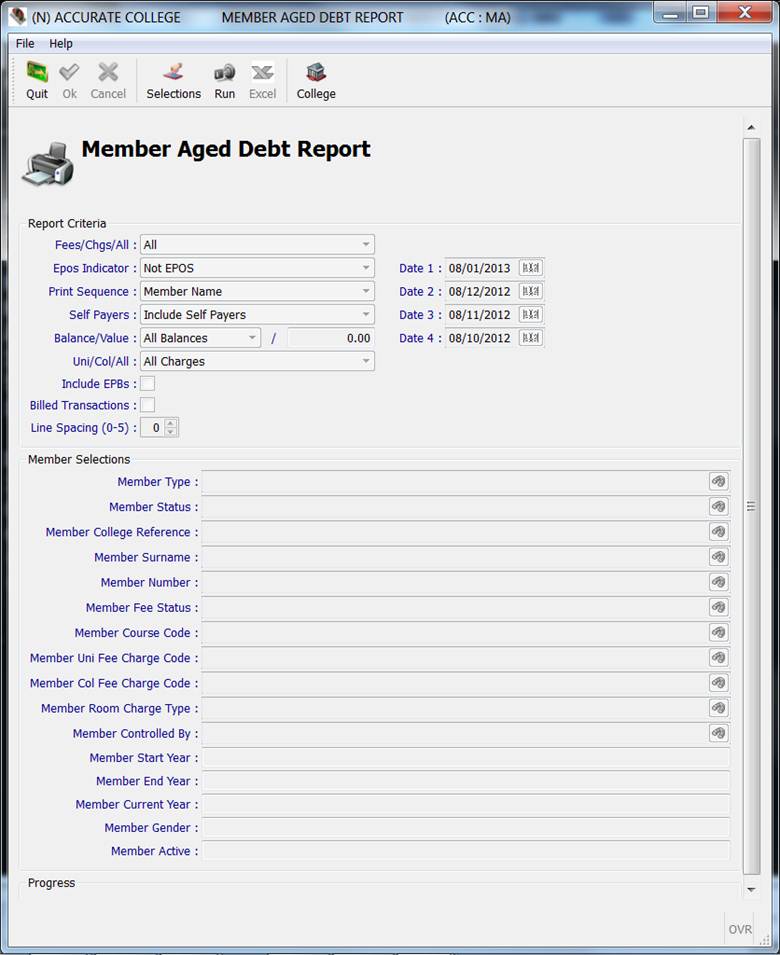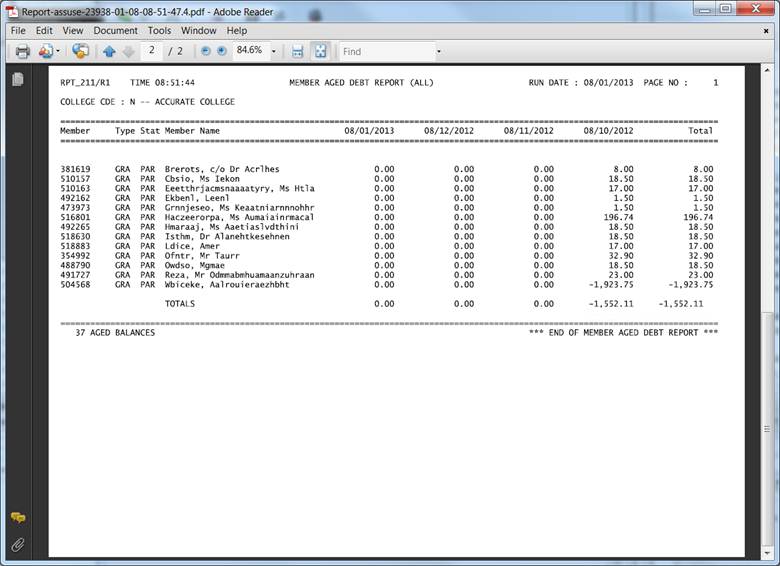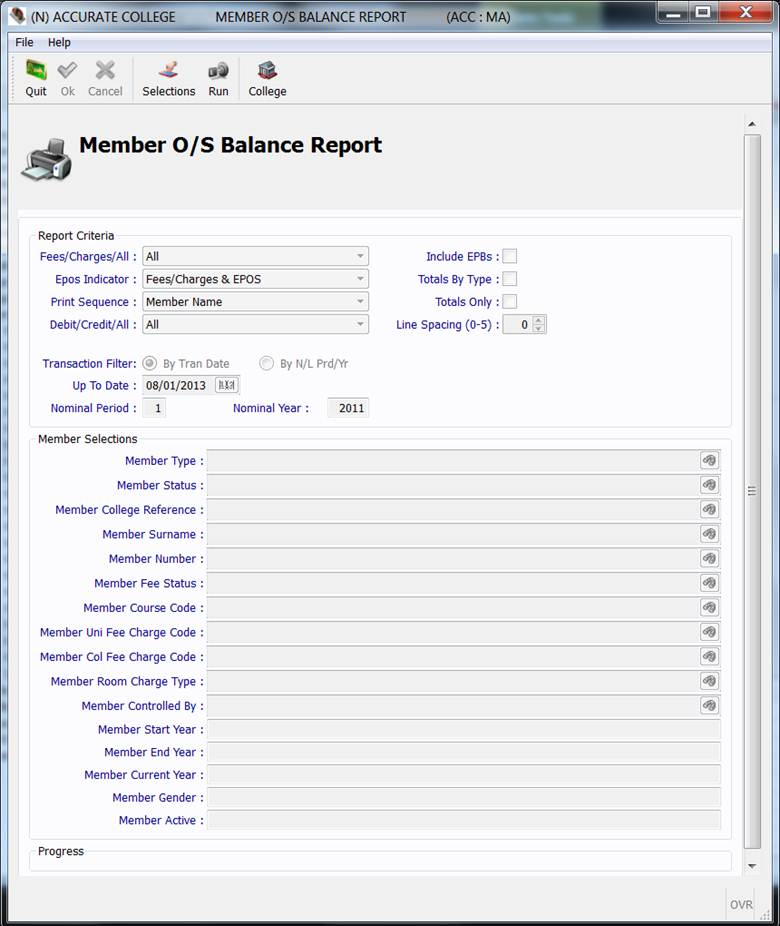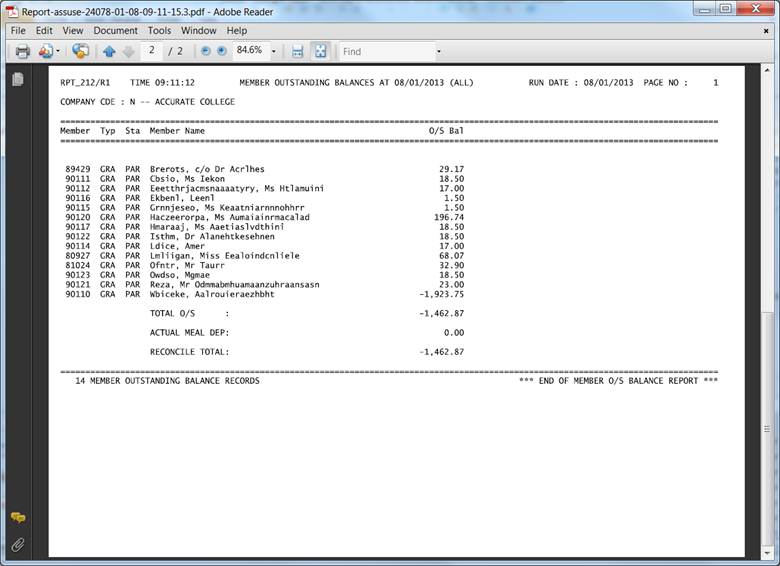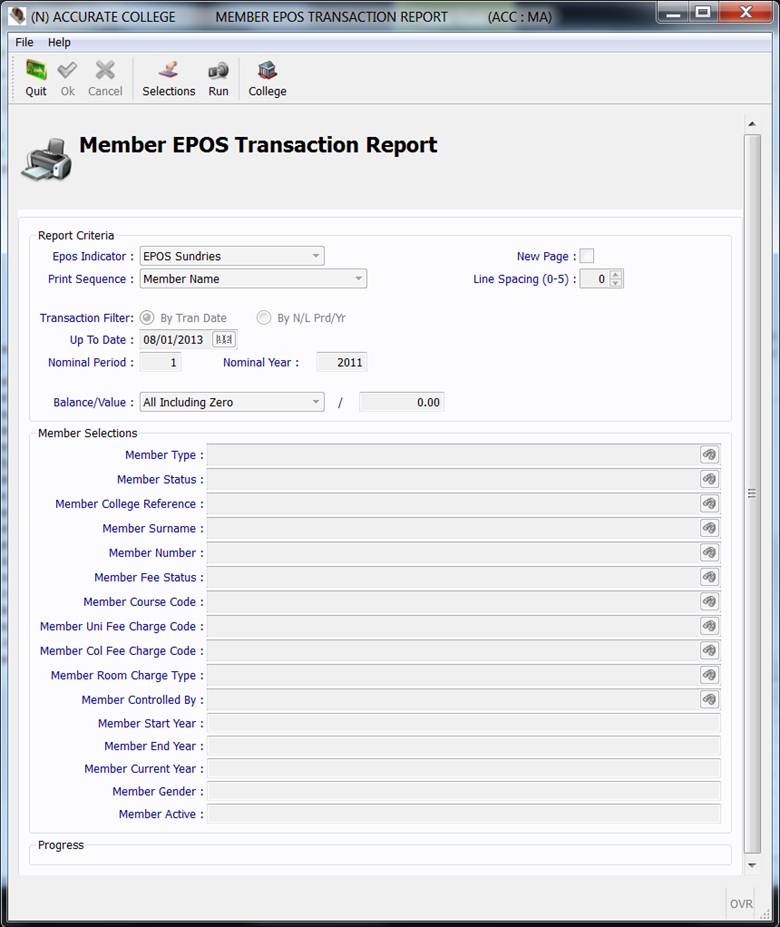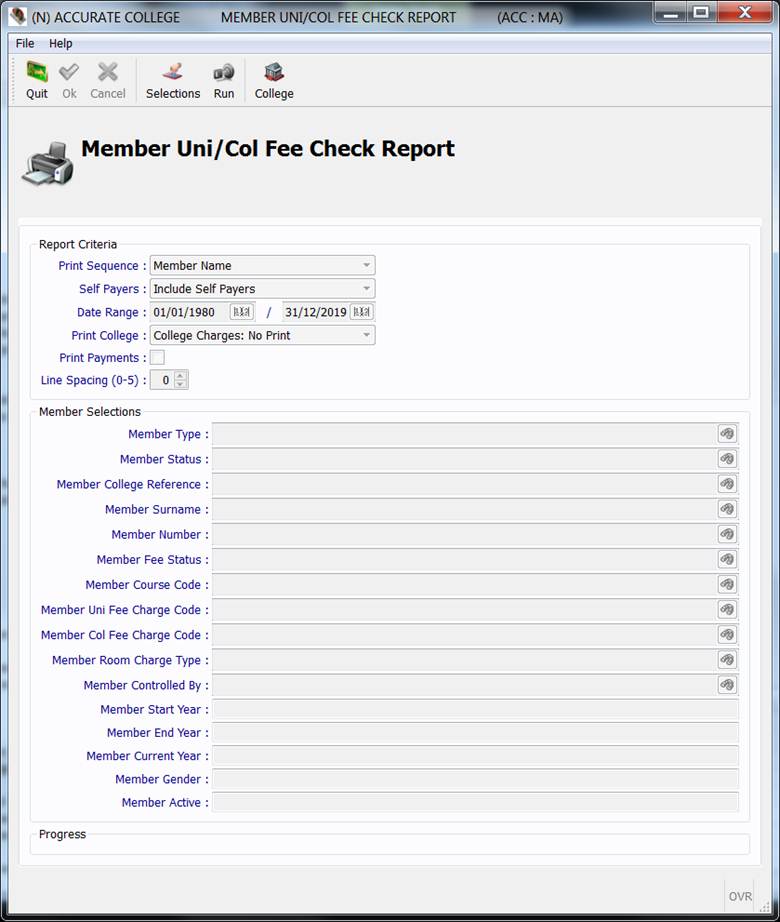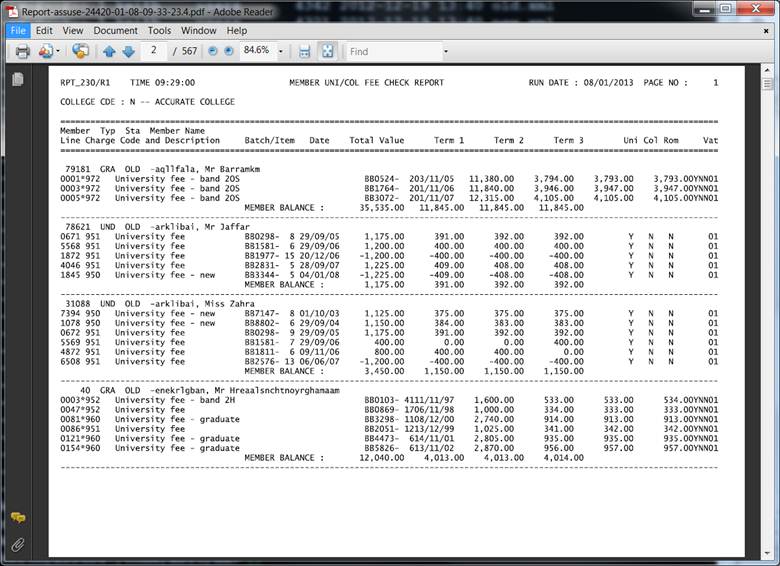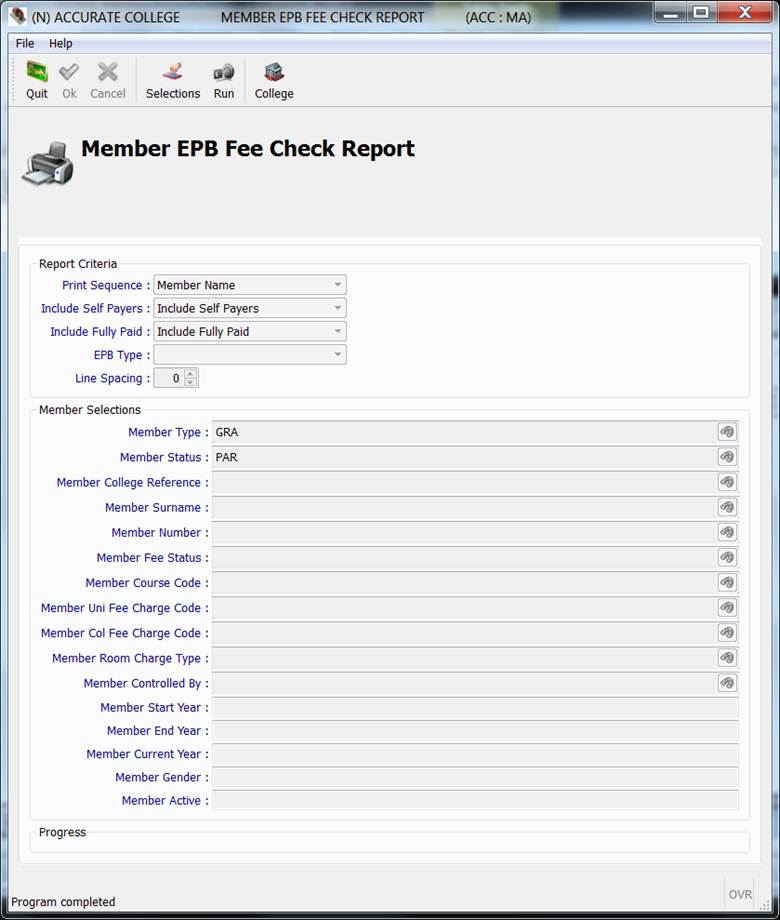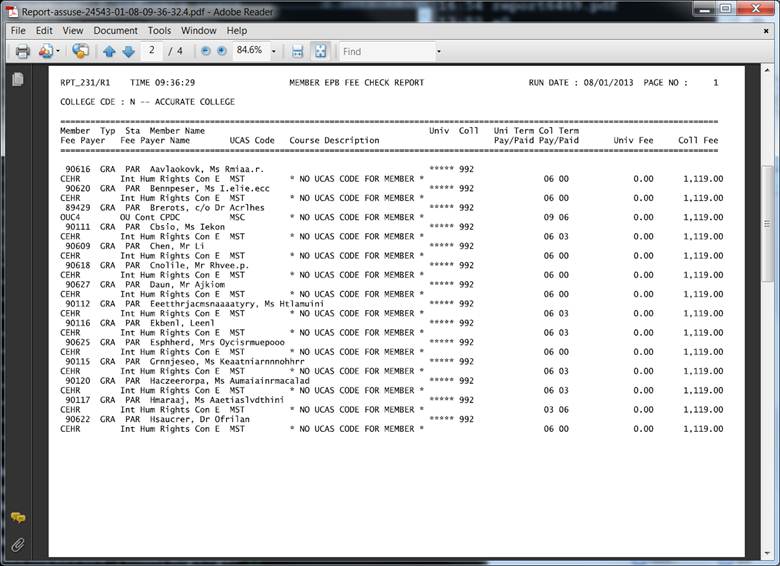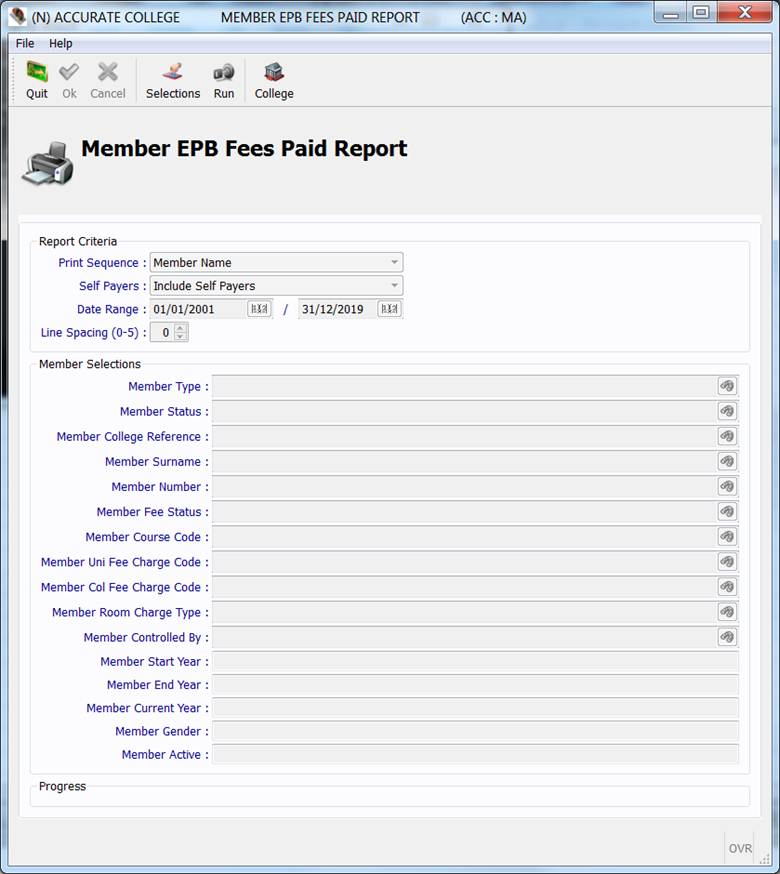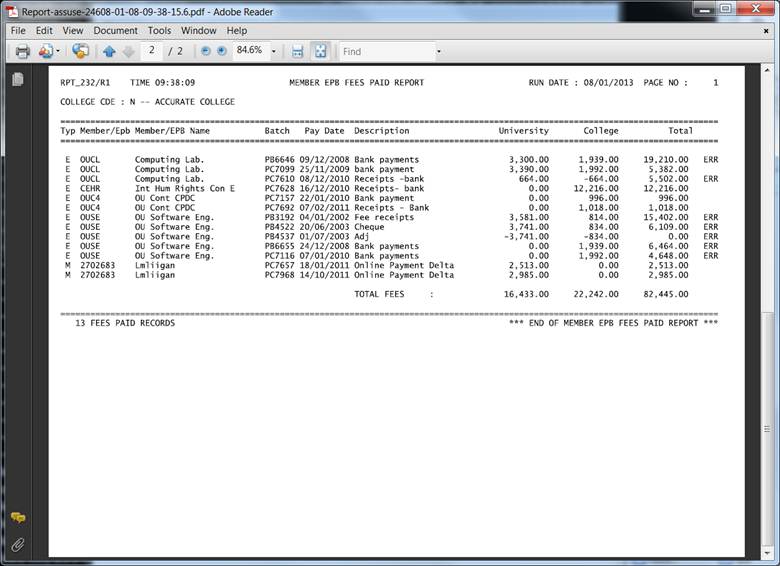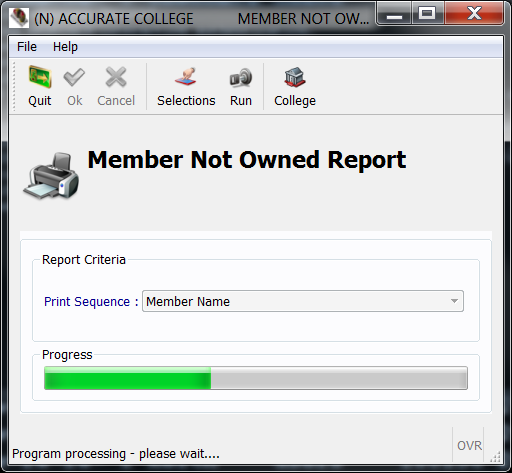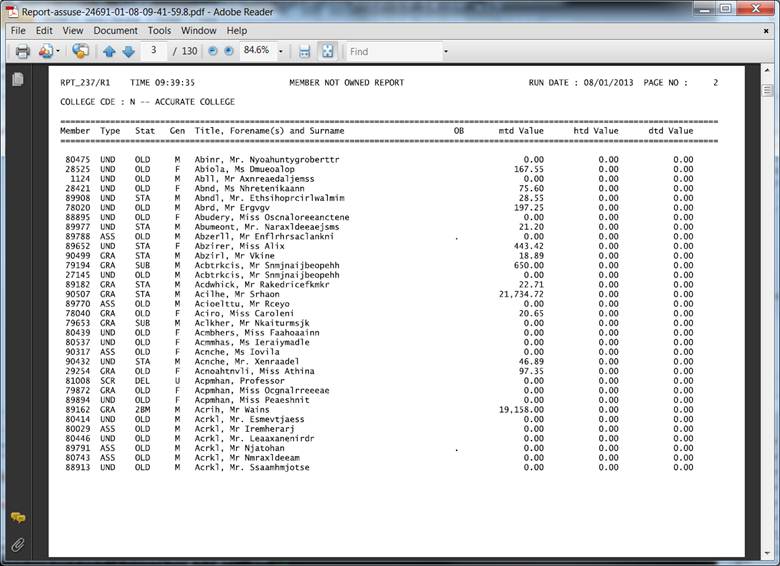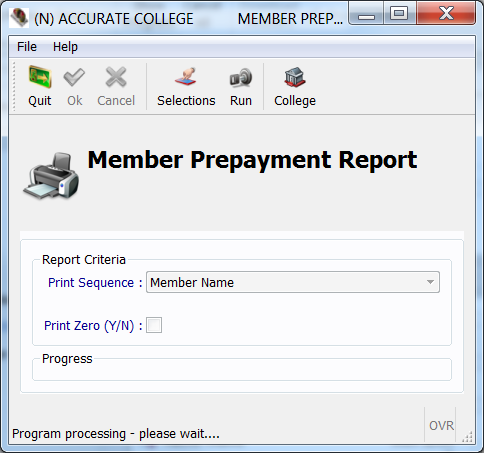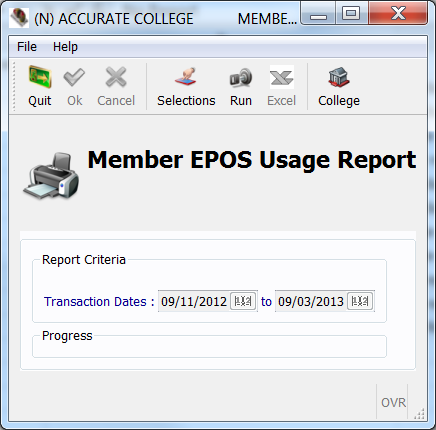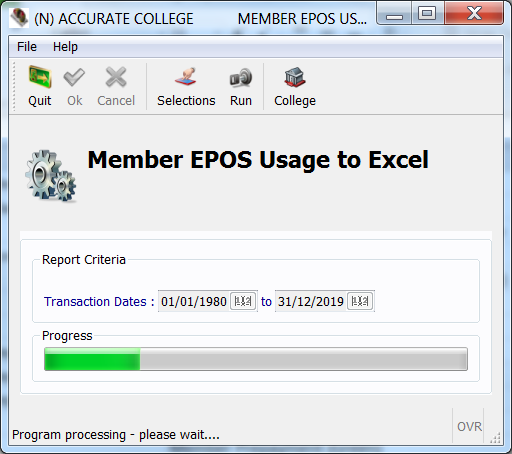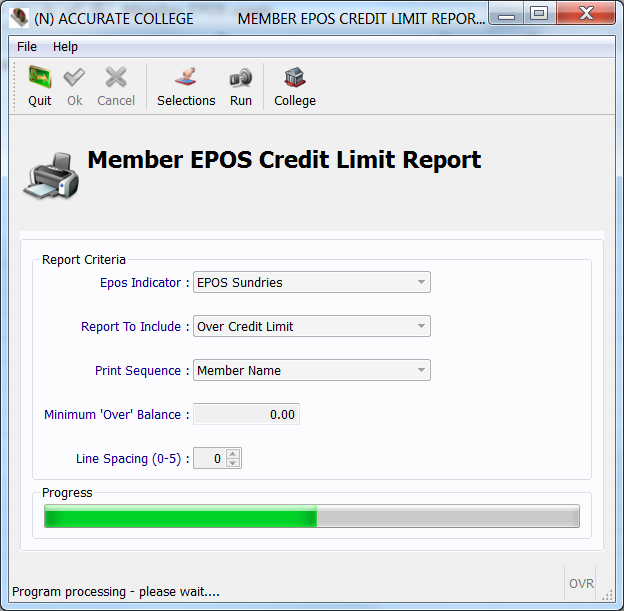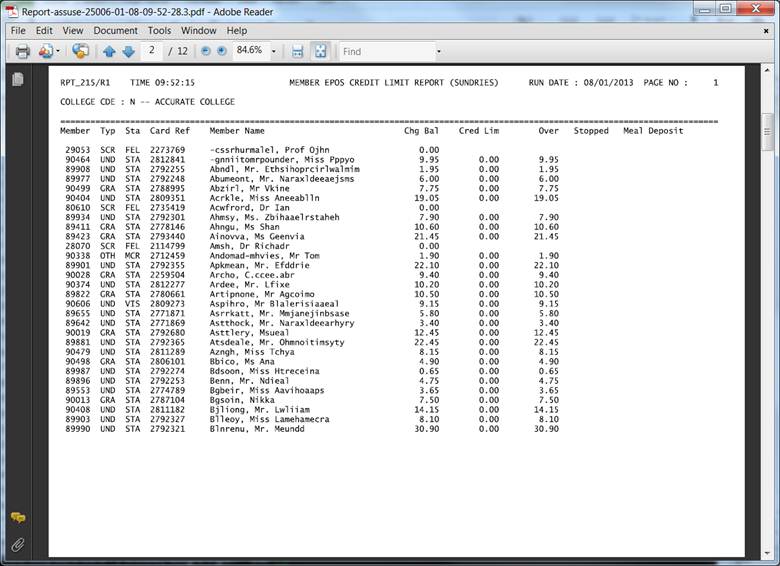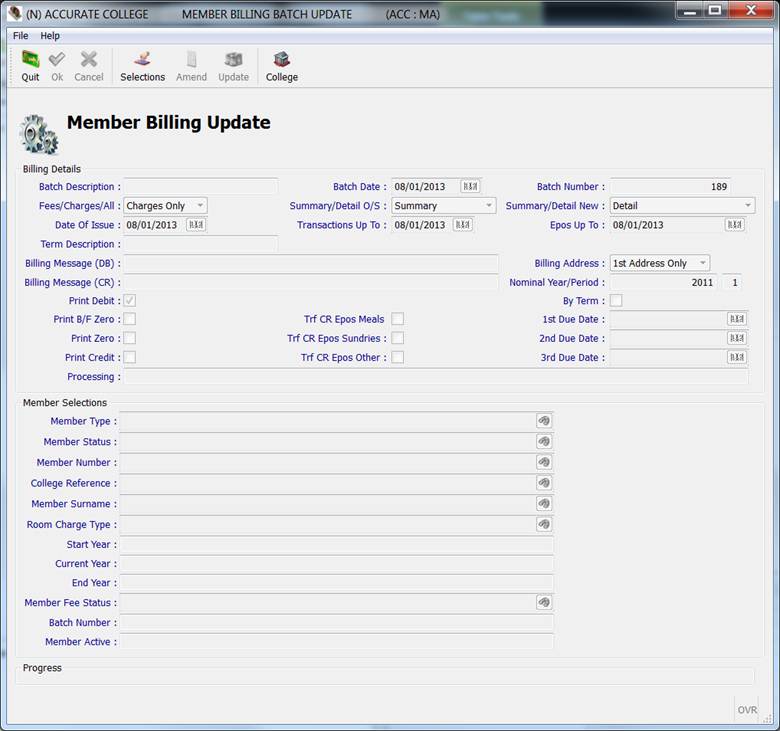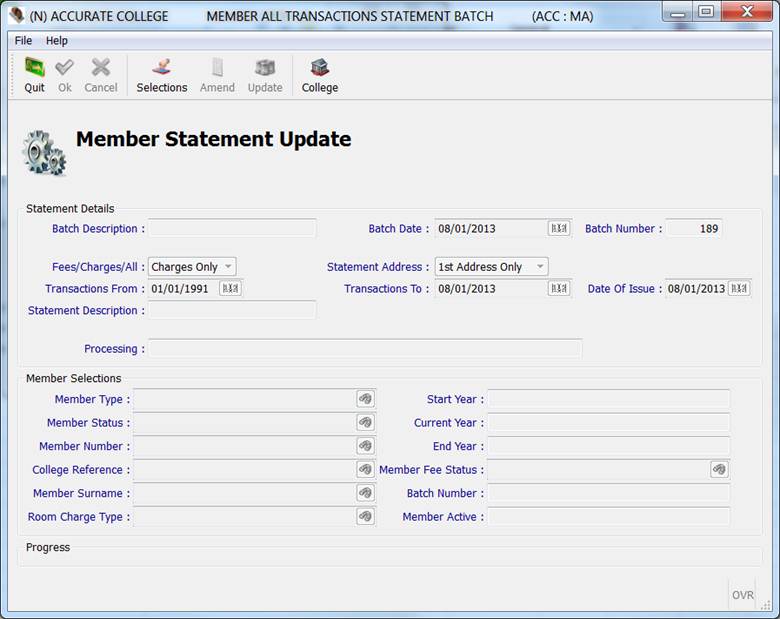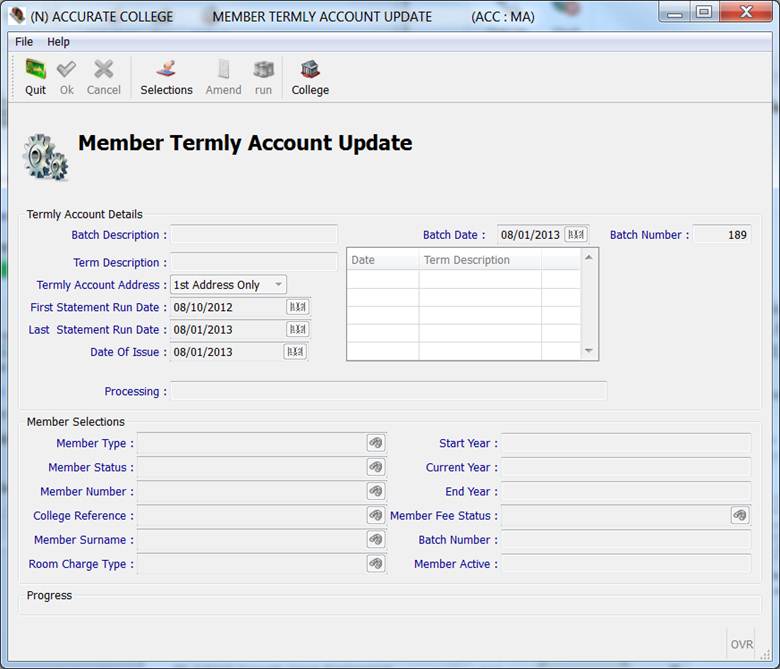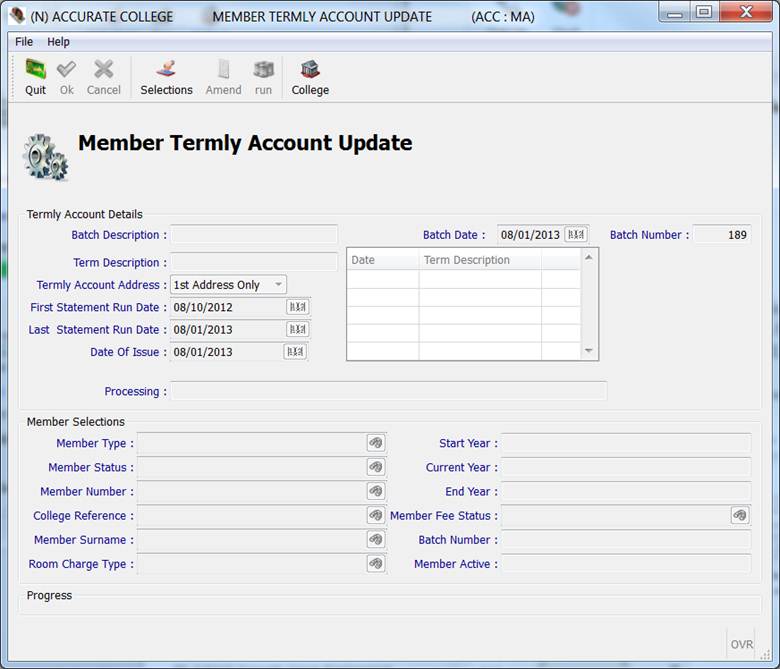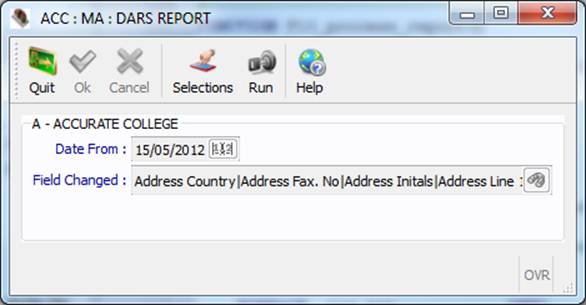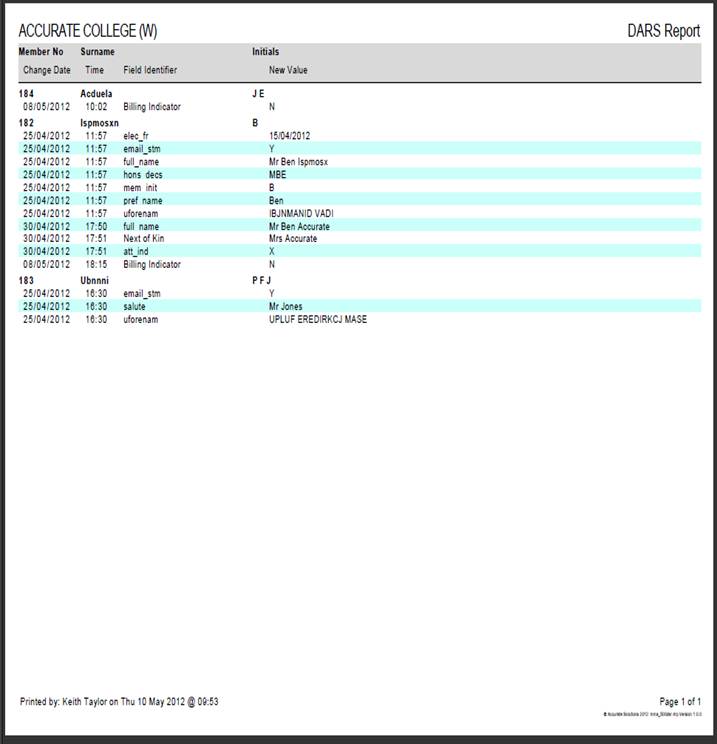|
Member
Administration Member Reports |
Member
Reports Screen Shots |
|
Member
Outstanding Transactions Member
Payment / Paid Transactions Member
EPOS Transactions (St John's) Member
University & College Fee Check Member EPOS Usage to Excel (Christ
Church) Member
All Transactions Statement Batch Update |
|
|
The Members Listing
lists members according to the selection criteria Mercury > Members
> Member Report From the top menu
click Selections. Chose the options to
customise the report. Chose the sequence Chose the members to
report using the various lookups Click Ok From the top menu
click Run. The type of report
will be requested and the report produced. The report may be saved and/or
printed (see Standard
Reporting Functions) |
|
|
|
|
|
|
|
|
|
|
|
|
|
|
|
|
|
|
|
|
|
|
|
|
|
|
|
|
|
|
|
|
|
|
|
|
|
|
|
|
|
|
|
|
|
|
|
|
|
|
|
|
|
Member All Transactions
Statement Batch Update |
|
|
|
|
|
|
|
|
|
|
|
The
DARS report lists the changes made to information or addresses via Member
Maintenance. The changes may also be viewed by member on the History Tab within
Member Maintenance. The report details these changes from a user specified
date entered at runtime. The report does not track which changes have already
been printed. Member
Administration > Member Reports > DARS
Report From
the top menu click Selections. Enter
the date from which the changes are to be
printed. Enter
the fields to include in the report. A
lookup is available to select the field names. The
default fields are: "Address
Country, Address Fax. No, Address Initals, Address
Line 1, Address Line 2, Address Line 3, Address Line 4, Address Name, Address
Tel. No, Address Title, Address Type, County Line 6, Special Name, Town Line
5, date_died, deceased, died_recorded,
email_faml, email_mem, email_pers, email_stm, email_uni, forename, gender, hons_decs,
mem_dob, mem_init, mem_sex, mem_tit, mem_type, mobile, pref_name, tel_no, wolf_email Click
Ok From
the top menu click Run. The type of report
will be requested and the report produced. The report may be saved and/or
printed (see Standard
Reporting Functions) |
|